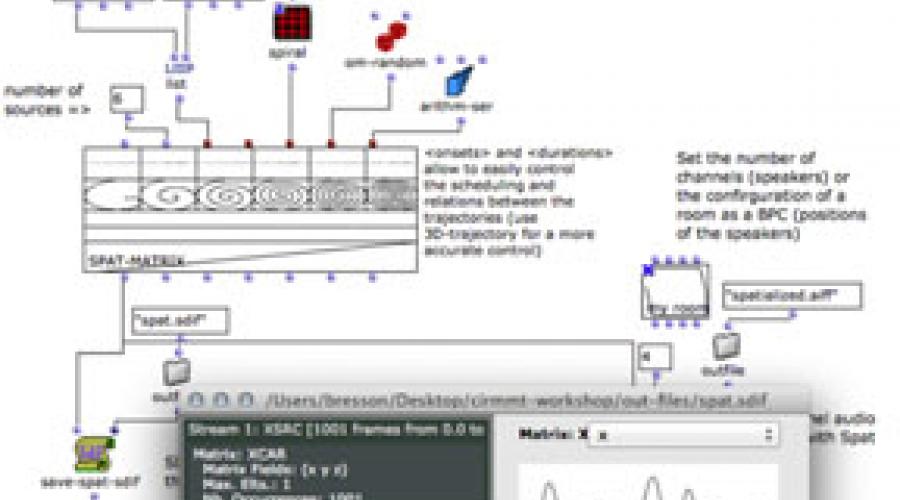Archive
CNMAT Flashback
A look back at some items in our archives.
Improv Weekend: Presentations from Ken Ueno, Kevin Patton and Matthew Goodheart
OpenMusic Workshop
Archive Browser
CNMAT technical researcher
"Ferris" is a CNMAT researcher with programming skills. He works on multiple simultaneous projects on various machines at home and at CNMAT, as well as supporting older software written by other people. He has working copies of all his software on all of his machines, which he backs up and keeps synchronized entirely through CNMAT’s version control repository.
Coordinate a Public Concert
The exploration stage involves a search within the CNMAT information infrastructure and external sources for possible dates, performers, venues, and technical resources.
Grad Student Composer (UC Berkeley)
“Joan” is a graduate student composer in the UC Berkeley music department, interested in learning more about computer music, so a faculty member points her to the website and recommends she look around and see what interests her.
Joe Public
"Joe" is interested in additive synthesis and he navigates to our Drupal-based web content management platform that organizes a page of all “additive synthesis” work at CNMAT. “Joe” might see the following:
* Scores, software, and audio and video recordings of music composed and/or performed at CNMAT that used additive synthesis.
Report broken equipment
Suppose a microphone is accidentally broken at a concert. This should be reported in such a way that someone will be notiified, the gear will be marked as not available for reservations, and then when it's fixed that will be noted, the history of the maintenance will be saved, etc.
Revise a piece of software
exploratory phase: identify the software component and learn its development history.
- svn update
- svn log -v _filename_
- (if necessary) svn diff -r 123:1000 _filename_
Coordination phase:
checking out the latest source code and any required development tools from inventory.
- svn update
- svn checkout _package\_name_
Tagging of musical compositions
As an example, the node for the piece _Corail_ should have tags indicating all of the following:
+ it is a musical composition
+ it was written by Edmund Campion
+ it was composed in 2000-2001
+ it was composed at CNMAT
+ it is for saxophone
+ it is an interactive real-time piece
+ it uses Max/MSP
+ it uses pitch detection
+ it uses sample playback synthesis
+ it uses live sampling
Audio
# Overview
- This content type allows you to upload and share your audio files with other users to the website.
- Please do not post any content unless you have distributional rights.
Image
# Overview
- Multiple images can be posted and tagged to the related events and categorized with relevant terms.
# Image
- The image field is the picture which appears at the top of the page and as a thumbnail in "teaser view".
# Additional Images
- This is where more images can be added.
- Each image has and optional text field.
# Categorization Tags
Publications
# Publication type:
- First choose the "Publication Type" at the top of the page. This is not a comprehensive list. There are more options later in the form, select the type that is the closest to what you are posting.
- Musical scores should be categorized as "Artwork", and later tagged as "Score" in the section "Publication Type Tags" under "Taxonomy Tags".
Video
# Overview
- The video node type allows a content creator to upload videos to the CNMAT website and to tag the video example with the CNMAT taxonomy. Properly tagged nodes are referenced from elsewhere in the site.
More advanced features
More ways to add, edit, and publish content.
Change the default input filter
Your personal preferred input format can be changed on a per-node type basis.
Simply go to My Account -> Edit and scroll down to "Preferred input format for...", configure and save.
Find content you have just created
On the left side of any screen is a sidebar containing your name.
Under your name is a link "My account" - click this to take you to your "home page".
At the top of the page for your account you should see tabs for "view", "edit", and "track" -
Click "track".
Now you should be seeing a list of what you've added to the site, in reverse chronological order.
Import formatted content from Microsoft Word
1. Export your file, (in this example, "MyDoc.doc"), into "Filtered HTML" format via the File > Save As... menu option. *Note:* this option is only available on Microsoft Office 2000 and later for the Windows platform. The standard HTML format will *not* work as it contains too much non-standard markup to process.
Use inline images in the body of a node
**Use Case**
You have content in a page (e.g. book, blog, story, etc) and want to add some images to go with the text. Typically, screenshots, photos, etc.
**Constraints**
Use special characters in text
Characters which are not part of the normal printable [w:ASCII] character set, unicode characters, and some normal symbolic characters that have specific use in text markup require the use of an escape-code sequence to be entered as text into a text area or other input field on the website.
Common use cases include:
- Documentation describing how to write markup code
Use the Case Tracker
# What it does
The case tracker deals with any sort of request for someone to "do something". That includes fixing bugs, improving software, finding things, researching things, buying things, etc.
The functions of the case tracker include assigning the task to the user, and reassigning it to other users, and setting the task "state".
# How to add a case
Add a page to the how-to guides
**Getting Started:**
- Read the style guide and learn how to use the input formats.
- Review the handbook to make sure the subject is not already covered.
- Check the support cases for background on the subject you are writing about.
- Name the page according to the action which is to be completed
- Do not use the words "How to" in the title.
**Writing Style and Content:**
Suggest a Term
#Overview
The Suggest A Term feature aims to create a more useful tagging vocabulary and better-classified nodes by allowing users to submit whatever terms they believe best match the nodes that they create.
#How it works